Warning
Under no circumstance should you ever need to validate data to change the status of paperless transfer dockets.
Every transfer docket in Micronet has a status which tells you how far the docket has progressed. The status of a docket changes automatically when it is downloaded to a PDA and then completed and posted back to Micronet.
You can view and change the status of a transfer docket using the Warehouse Scheduler - Transfer Dockets tab. You can also use this tab to manually change the status of a docket.
|
|
|
Warning Under no circumstance should you ever need to validate data to change the status of paperless transfer dockets. |
Transfer dockets can have the following statuses:
|
|
|
Technical Tip 2.8 Feature If any lines on a transfer docket that has been posted back to Micronet could not be picked or were underpicked, those lines are split onto a new transfer retaining the original date. |
To view or change the status of a transfer docket:
Refer to "Displaying the Warehouse Scheduler".
Micronet displays the Warehouse Scheduler - Transfer Dockets tab.
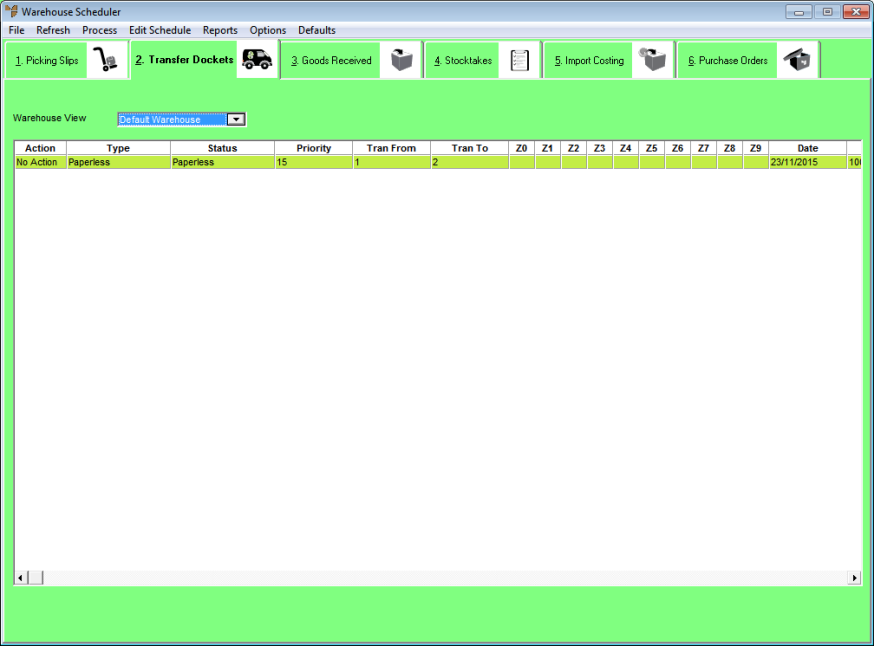
2.8 Feature
This tab displays the following information:
|
|
Field |
Value |
|---|---|---|
|
|
Action |
Any action performed on a transfer docket through the Warehouse Scheduler that has not yet been processed, e.g. a change to the docket status. When you process the action by following the steps below, this reverts to No Action. |
|
|
Type |
The type of transfer docket which may be one of the following:
|
|
|
Status |
The current status of the transfer docket as listed above. |
|
|
Tran From |
The warehouse the stock is being transferred from. |
|
|
Tran To |
The warehouse the stock is being transferred to. |
|
|
Date |
The date on which the transfer docket was created. |
|
|
Held No |
The transfer docket number. |
|
|
|
Technical Tip This screen is not automatically updated. It is a good idea to select FILE | REFRESH every now and then to ensure you are viewing the most recent data. 2.8 Feature You can copy and paste the list of transfer dockets to an Excel spreadsheet using the standard copy and paste functions (Ctrl+C and Ctrl+V) – see "Copying and Pasting from Micronet to Excel (v2.8)". |
If required, you can reset the status of a docket back to the paperless queue awaiting assignment to a PDA. For example, say a docket has been sent to a PDA but that PDA is run over by a forklift and can't be used to send the transfer docket back to Micronet. This allows you to download the docket to another PDA for processing.
Note that the Action field has now changed to Paperless Queue.
Micronet processes your changes and then redisplays the Warehouse Scheduler - Transfer Dockets tab. Note that the Action field now displays No Action again and that the Status field has been updated.